- Zero to Unicorn
- Posts
- When AI Design Falls Short
When AI Design Falls Short
This Week
When I’m hosting workshops, there’s one question that always comes up.
“What AI design tool should I use?”
It’s a fair question.
There’s a flood of them right now, but there’s no magic “create” button.
Canva’s new “Create with AI” feature is fun to play with and great for quick ideation, but you’ll still spend time editing to get something usable.
Text-to-image tools like Midjourney and Nano Banana can produce beautiful visuals, but they’re rarely press-ready.
And the “instant document” platforms like Gamma or Genspark? They often feel generic and become difficult to edit without breaking the layout.
AI hasn’t replaced designers.
If anything, it’s made visual taste matter more. You still have to know what looks good and what doesn’t, and sometimes that means bringing in the professionals.
That said, if you don’t have a designer on staff (or the time to wait for one), there are tools and workflows that help you get better results with a little intention and polish.
Want to find out what they are?
Read on.
The Secret to Better AI Design

If your AI design outputs are falling short, you’ve probably skipped an important step: setting up your brand kit.
If you don’t tell your design tool what your brand looks like, it will fill in the gaps with a default aesthetic. That’s how you end up with visuals that feel interchangeable and outputs that look nothing like your brand.
The quickest and easiest way to improve your outputs is to set up your brand kit first.
Platforms like Canva and Venngage make this easy. You can store all your brand assets (logo, color palette, fonts, brand images) in one place and apply them automatically when you start designing.

If you're using Gamma for presentation or document design you can fine-tune your text-to-image instructions so every graphic follows the same style.
If you take a few minutes to set up these basics, your designs will start to look consistent, recognizable and intentional.
Which AI Design Platform Should You Choose?
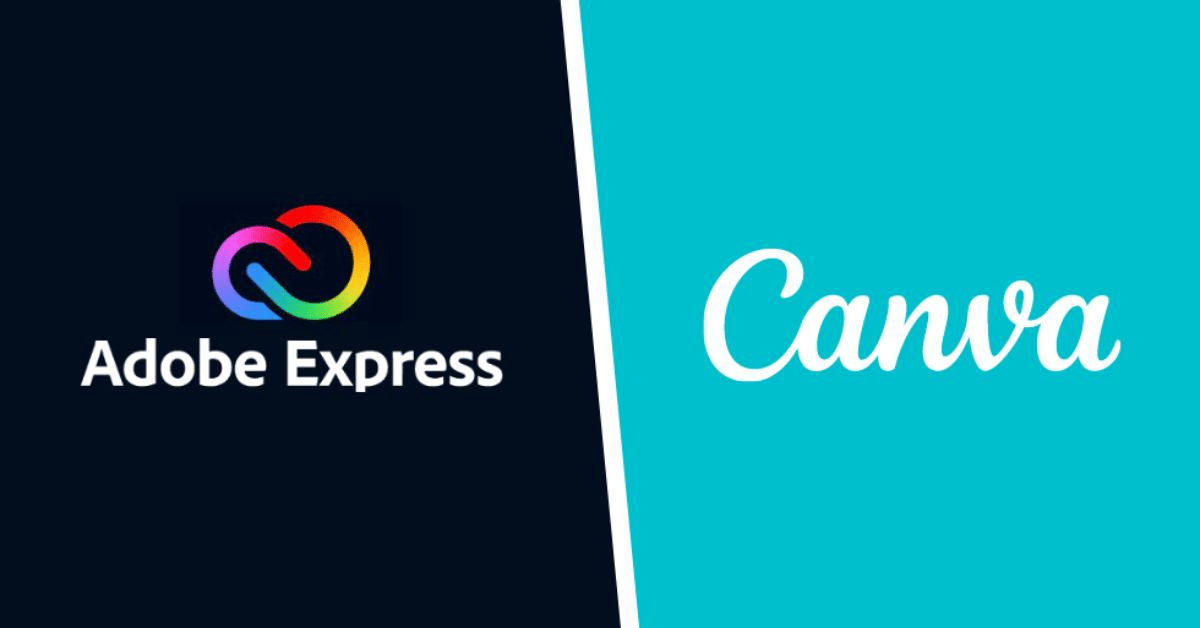
When people ask me which design platform they should use, I usually narrow it down to two: Adobe or Canva.
Canva is built for speed and simplicity. It’s better suited for teams without a designer who still want clean, usable assets.
Adobe, on the other hand, is the home base for professional designers. If you already use Photoshop, Illustrator, or Premiere, adding Firefly’s generative tools is an easy next step.
There’s also a middle ground—Adobe Express.
It’s Adobe’s answer to Canva. A lightweight, template-based design tool that connects to the rest of the Adobe ecosystem. Express borrows features from Firefly, like text-to-image generation, background removal, and text effects, but wraps them in an easier-to-use interface. You don’t need to understand layers or brushes to use it, and it still benefits from Adobe’s content licensing and image quality standards.
Not sure which one you should pick?
I created a quick roundup on each of them here.
Canva: Fast, Accessible, and Practical
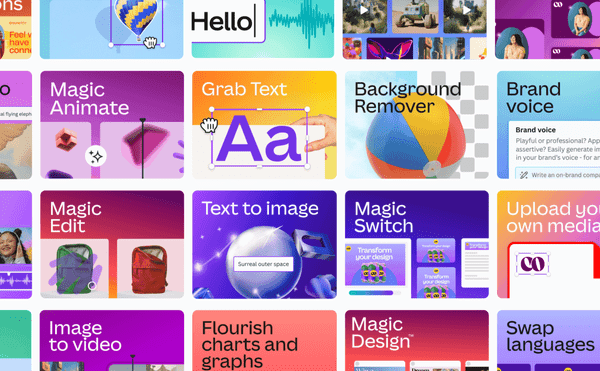
Canva’s AI tools are built for efficiency. Under its “Magic” label, you’ll find features that make everyday design tasks faster.
You can generate an image from a short prompt, describe a scene to create a background, or reformat a layout for another platform with a click. Its photo editing tools can remove objects, recolor, and even duplicate items with AI-based detection.
There’s also a writing assistant for captions or ad copy, and a marketplace full of add-ons, such as voice-overs, avatars and video templates.
The real advantage of Canva is accessibility. It’s fast, forgiving, and doesn’t require you to know anything about layers or masks. You can create a post, remove the background, resize it for another platform, and be done.
Still, it has limits. Once you move into detailed compositing, typography systems, or custom brand design, Canva starts to feel less capable, in which case, you might consider Adobe as a better alternative.
Learn more about Canva here: https://www.canva.com/visual-suite/
Adobe: Professional Power with AI Built In

Adobe’s ecosystem has a wider range. At one end, there’s Express for quick graphics and layouts.. At the other, the full creative suite (Photoshop, Illustrator, and Premiere) powered by Firefly.
Photoshop’s Generative Fill and Expand features let you select any area and rebuild or extend it with a text prompt. Illustrator can do the same for vector shapes.
The strength of Adobe’s system is depth.
These tools integrate seamlessly, so what starts in Express can be refined in Photoshop or Illustrator without starting over. Adobe also leans on its licensing model—Firefly is trained on licensed and public-domain content, which matters if you’re producing work for clients and need more coverage on copyright and IP.
The tradeoff is complexity and cost. Subscriptions, credits, and a steeper learning curve make Adobe’s platform a bigger lift, but if you want control, polish, and commercial safety, Adobe still sets the standard.
Learn more about Adobe Creative Suite here: https://www.adobe.com/creativecloud.html
Canva vs Adobe at a Glance
Here’s a handy reference so you can see what you get in each platform:
Feature | Canva | Adobe Express | Adobe Creative Cloud |
Text-to-image generation | Yes | Yes | Yes |
Generate / add / remove objects in photos | Basic | Yes | Full precision with layers and masking |
Expand or extend image boundaries | Yes | Limited | Full precision and control |
AI copywriting assistance | Yes | Limited | Not included |
Automatic resizing for different formats | Yes | Yes | Manual adjustments required |
Convert one design format to another | Yes | Some adaptability | Not automated |
Brand kits for fonts, colors, and logos | Yes | Yes, deeper if synced with CC libraries | Yes, but requires professional setup |
Template availability | Very large marketplace | Moderate selection | Minimal; relies on designer creation |
Background removal | Yes | Yes | Yes (more control in pro tools) |
AI text effects / stylized type | Basic | Yes | Yes (manual control in pro tools) |
Video editing support | Basic social video | Basic social video | Full production capabilities |
Best suited for | Fast content creation by non-designers | Teams maintaining brand consistency | Advanced design and production work |
Tools I Use for Everyday Visual Tasks
There’s no single AI design tool that handles every type of asset well. Each one has its lane.
These are the tools I use based on what I’m trying to produce, and the stage I’m in—early idea shaping, explanation, brand direction, or final visuals.
Napkin.ai
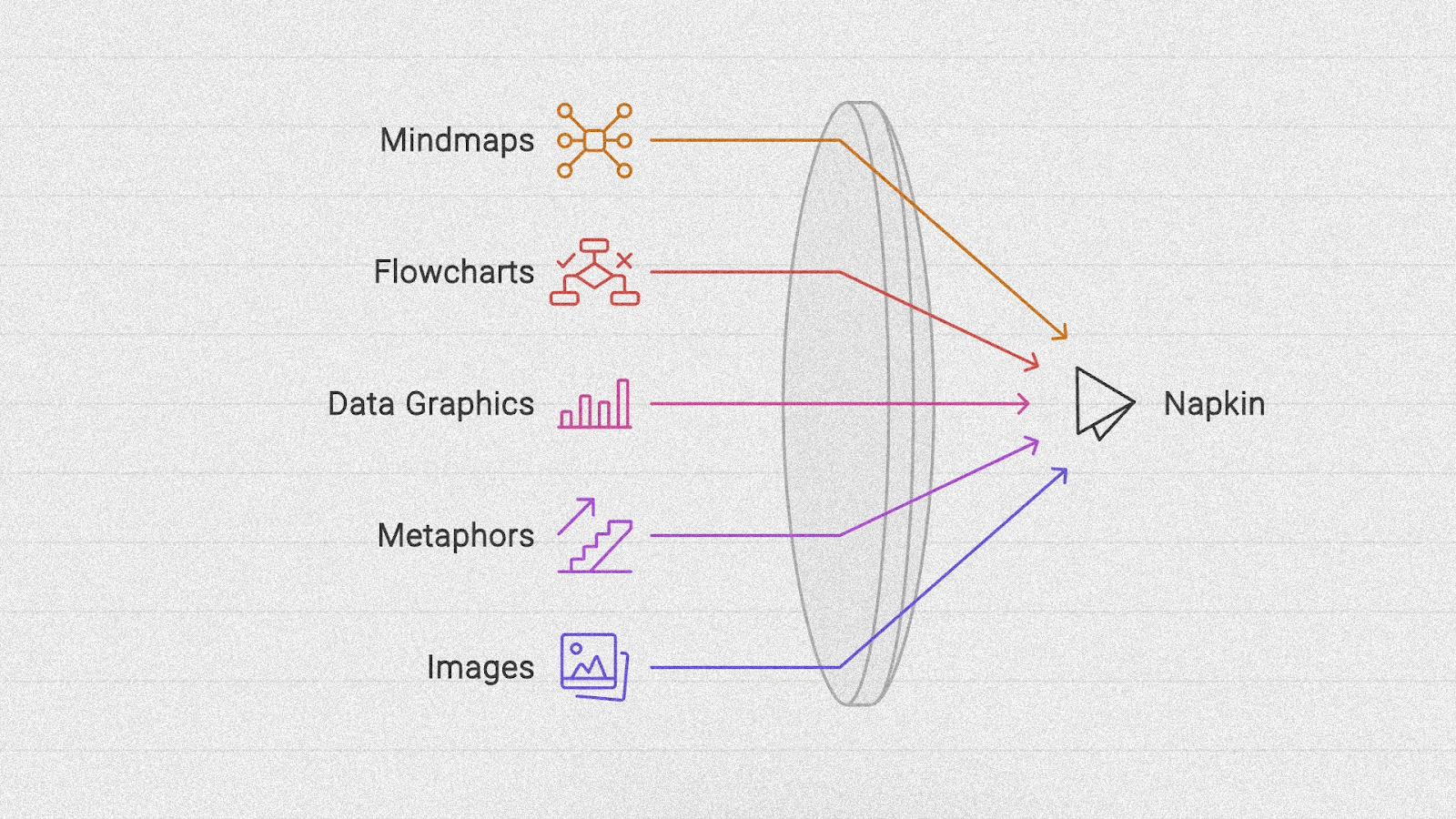
This is my thinking tool. I use it when I’m shaping an idea, mapping a workflow, or explaining how different pieces fit together. It turns rough text into clean diagrams automatically, which helps communicate ideas before refining the visuals.
Best for: diagrams, workflows, frameworks, system maps.
Venngage
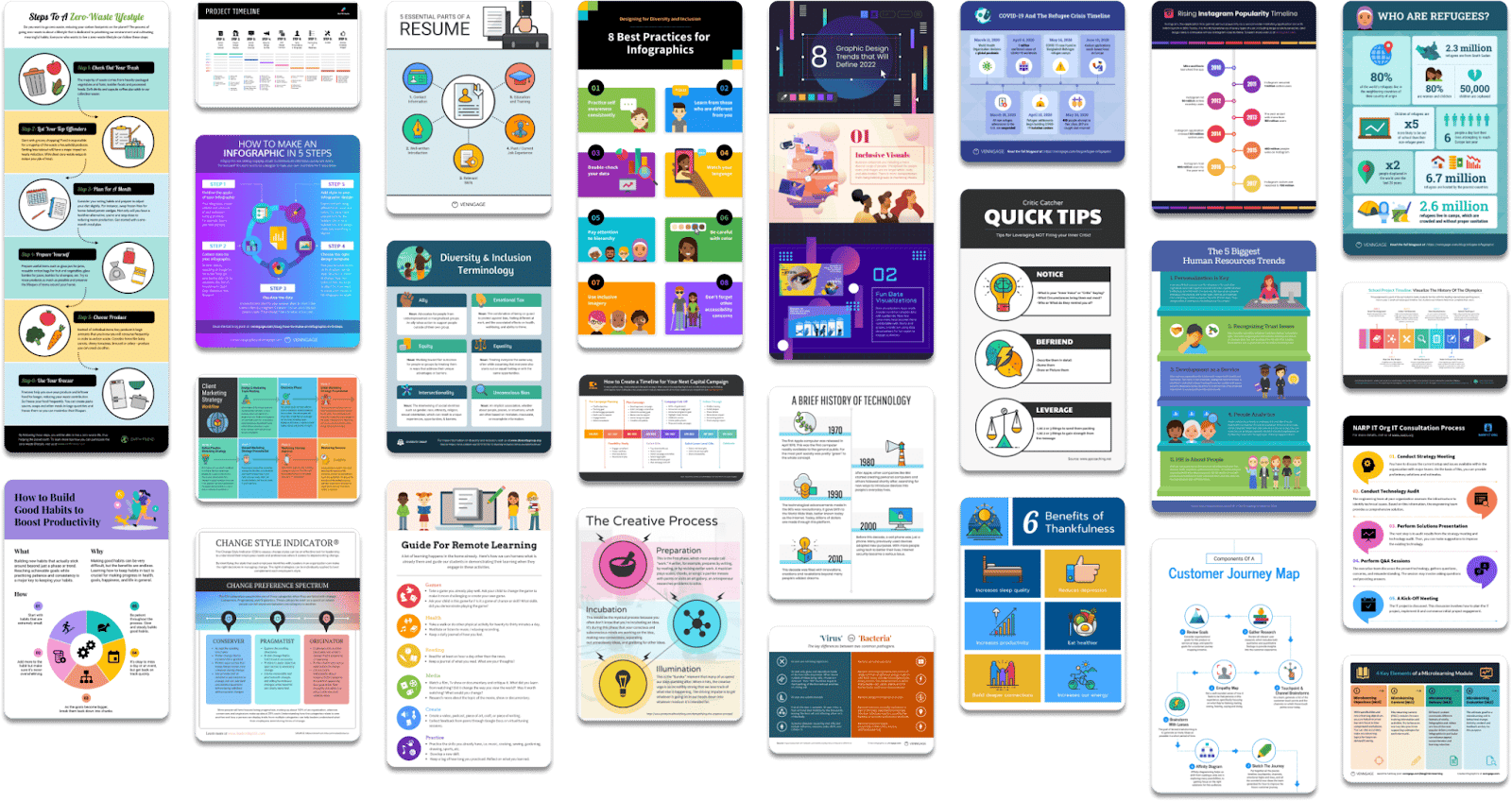
My pick for infographics and visual summaries. The layout structure keeps information readable without looking like a default slide template. Great for showing data, steps, or a process clearly.
Best for: infographics, visual explainers, process visuals, one-pagers.
Looka

Helpful for brand work when you want to explore visual directions without committing. It generates logo styles, type pairings, and color palettes so you can get alignment on tone before looping in a designer.
Best for: logo concepts, palette tests, early-stage brand identity direction.
Gamma

A presentation builder that lets you focus on the content first. You write your points, and Gamma generates a clean structure around them. Good for drafting decks fast, then editing the design afterward.
Best for: workshop decks, client presentations, first-draft slide narratives.
Midjourney & Nano Banana

I use Midjourney when I want something more artistic or expressive, especially for my newsletter. It’s great for mood-driven visuals, stylized characters, or anything with a more imaginative tone. I also love Midjourney’s animate button that converts your images into five-second animations.
I prefer Nano Banana for photorealistic images like headshots, product visuals, campaign mockups or ad-ready scenes. The outputs are more polished and photographic compared to Midjourney.
Best for: creative illustration, thematic imagery, experimental visual ideas.
If there are other tools you’re using for design that I haven’t mentioned, I’d love to hear about them. Just hit reply to send me a note!
A Resource for Better Visuals
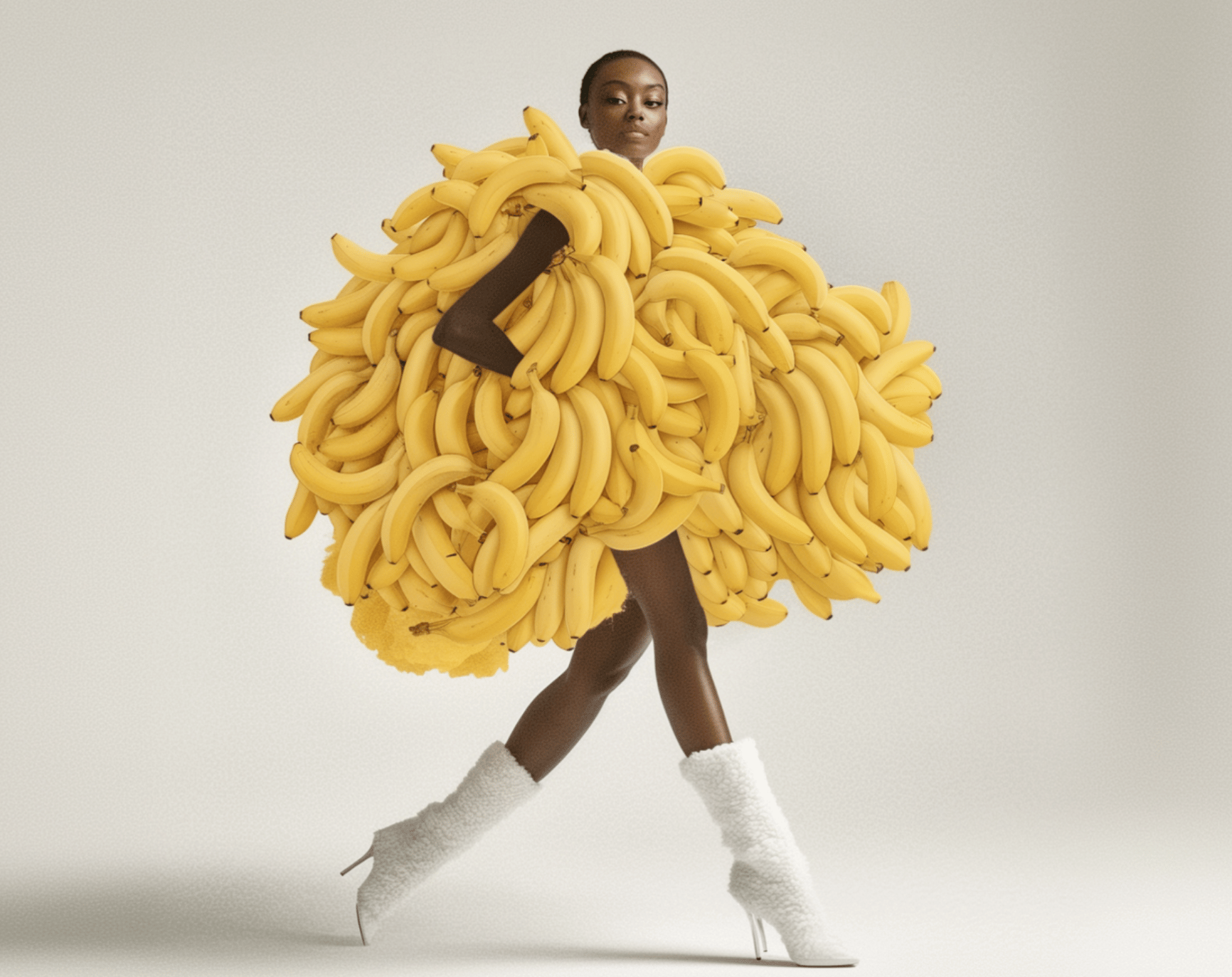
A lot of the frustration with the text-to-image generation models comes from not knowing how to guide it.
The models can produce great work, but only if you know how to shape the scene, the lighting, and the edit path.
My sister, Toyah Perry, has spent decades working in the design industry and now the last few years figuring out the best use cases and workflows for getting that perfect image.
She’s developed a set of practical guides for people who need strong visuals but don’t want to spend hours retouching or refining.
Her guides cover things like:
How to get realistic, usable images out of text-to-image generation platforms
How to build mood boards that show tone, hierarchy and story (not just a collage)
How to go from loose concept → prompt → refined image without losing momentum
How to edit AI outputs in ways that look natural, not over-processed
If you’ve ever had that feeling of, “This is almost right, but not quite good enough,” her work is aimed directly at that gap.
You can browse all her guides here: https://designmethod.com.au/shopguides
Want to Level Up Your AI Game?
If your team is ready for a hands-on AI strategy session, my custom-designed workshops are built to uncover the workflows that can save you hours every week.
Prefer to start small? My YouTube channel is packed with quick, practical “how-to” videos that show you exactly how I use AI tools for marketing, content, and automation.
Planning an event or conference? I deliver high-energy AI sessions that engage audiences and leave them with actionable strategies they’ll talk about long after the event. Book me for your event here.

Did some one forward you this email? You can subscribe here.
What did you think of today's email?
Your feedback helps me create better emails for you! Send your thoughts to [email protected].

Reply