- Zero to Unicorn
- Posts
- From Idea to Deck in 10 Minutes (Thanks to AI)
From Idea to Deck in 10 Minutes (Thanks to AI)
I took a bunch of AI presentation tools for a spin
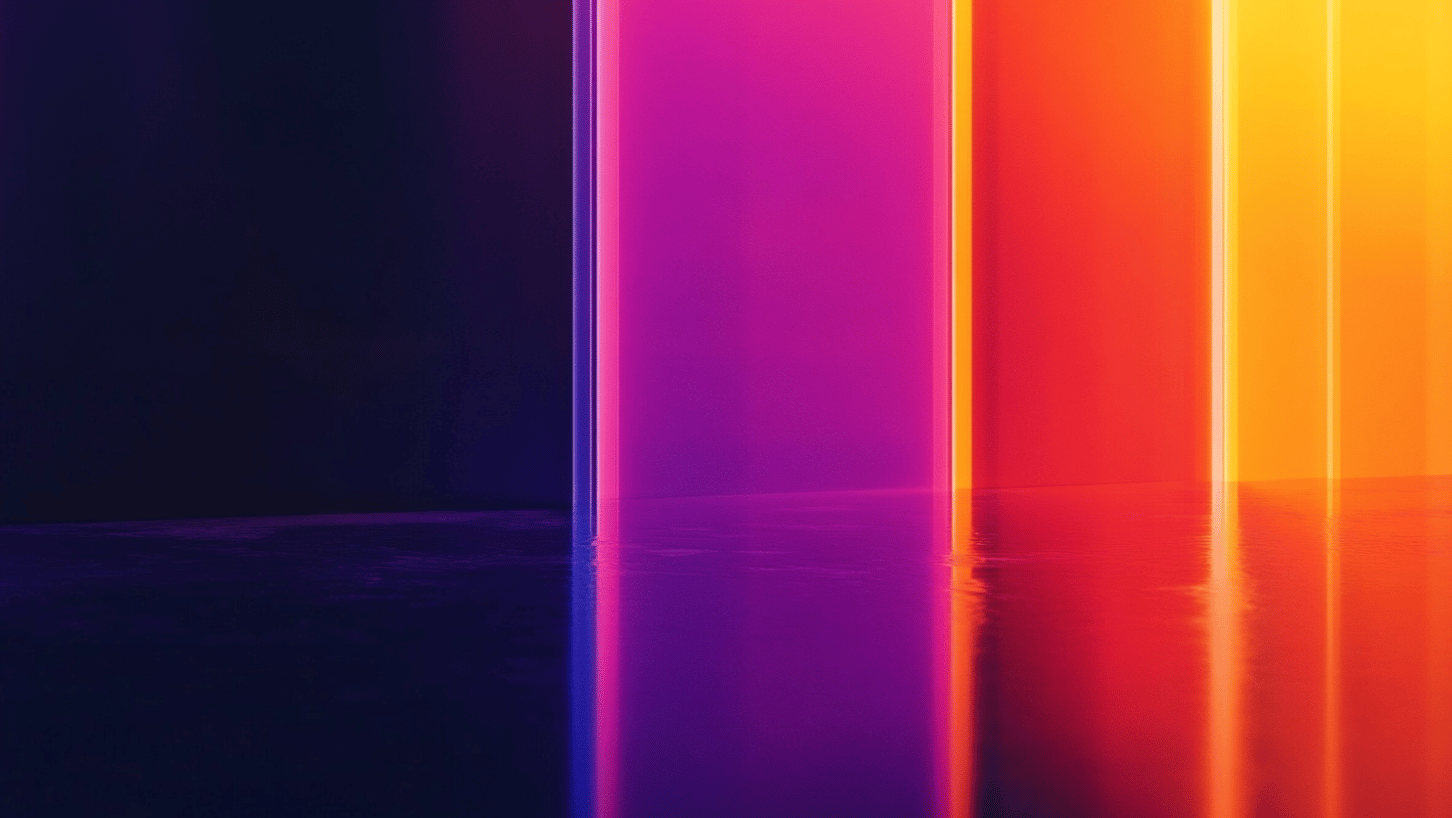
This Week
I’ve been building a lot of presentations lately and one thing’s for sure: they eat up a lot of time. So I thought I’d take a bunch of AI presentation tools for a spin and report back on what worked best and what saved me the most time (and what didn’t).
So here’s this week’s round up….
Gamma
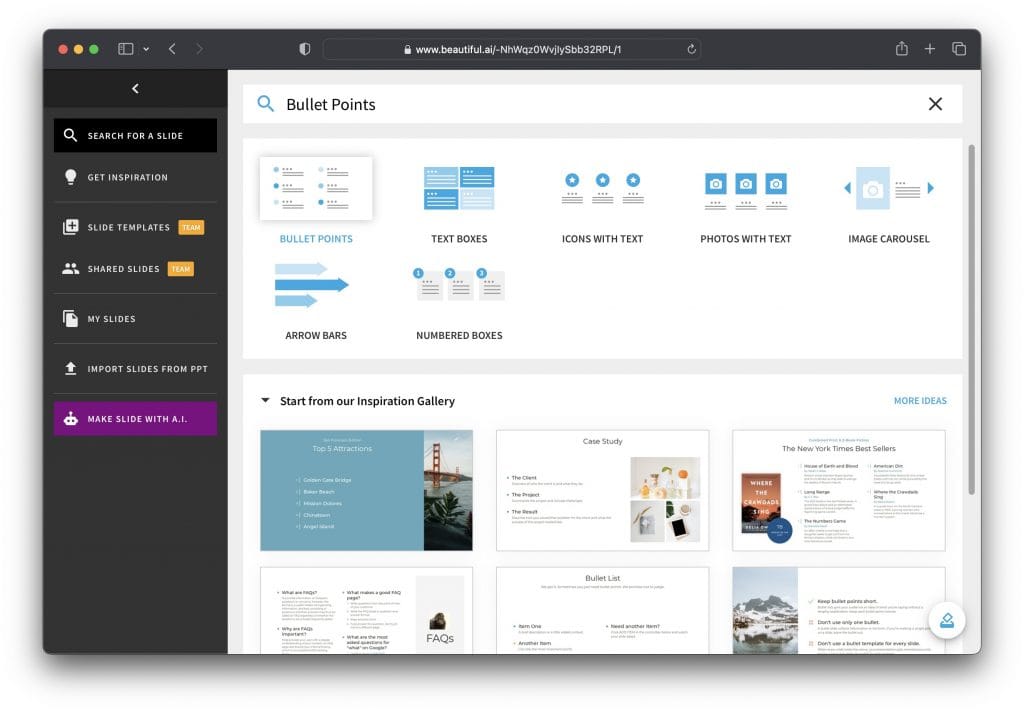
My top choice of AI presentation tool is Gamma. It’s the most intuitive, generates the best on-brand images, and it exports into Google Slides (or Powerpoint) for more precise editing.
How it Works
You can either upload your pre-built outline (great for control freaks like me) or describe your general topic and choose the number of slides. First, you get an outline of the presentation to see if it covers everything you need. If you’re happy with the outline you can add or reorganize the cards.
I also appreciate the more granular controls: you can adjust how much text should be on each slide, determine the image source (automatic, web images, or AI), and add a prompt for the image style. You can also set your target audiences, tone, or slide aspect ratio. Once you’ve selected all the options, you choose a theme, and hit Generate.
In a few minutes you’ll have your entire draft deck all in a clean layout you can edit. If you want to make changes you can select new slide layouts, prompt new images and easily click into each element to make tweaks. One of my favorite features is the ability to change the image generation model and master prompt. Also, the generation is the fastest of all the tools I tested, which really adds up when you’re generating images for a 40 slide deck!
Check it out at the Gamma website.
Powerpoint + Copilot
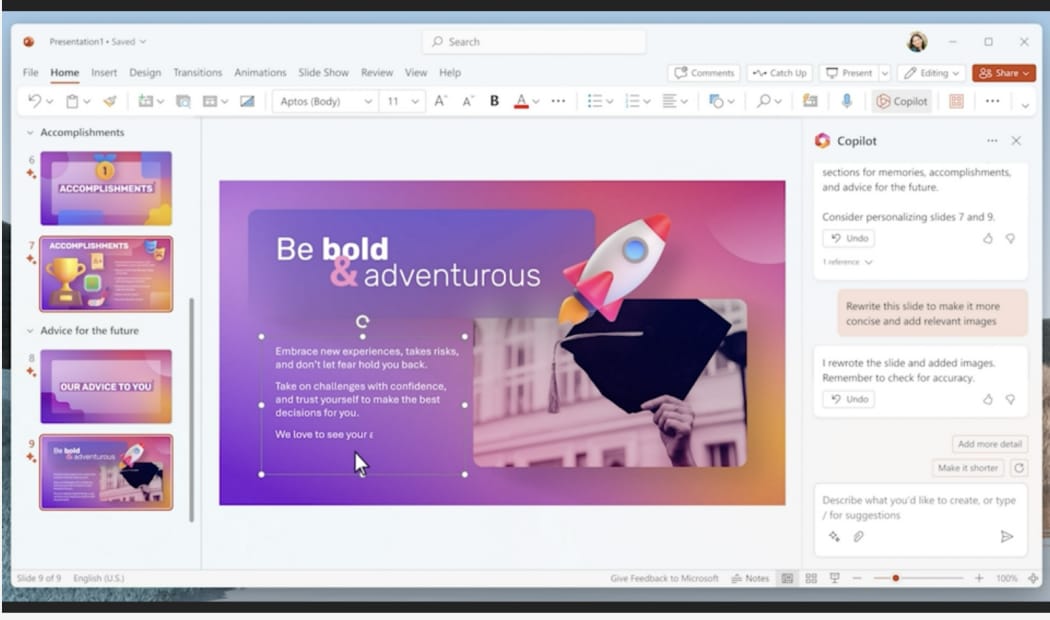
I don’t have much love for the Microsoft platform, but PowerPoint with Copilot built in has a pretty robust set of AI features for generating and editing presentations. If your company uses the Microsoft Suite then this is a good pick for your presentation work.
How to Use It
Click to open the Copilot sidebar on the top right, and start chatting about what you want in your deck. Need a presentation from scratch? You got it. The slides will stack up on the left side of the screen. You can edit them manually, or keep chatting to get AI to make tweaks.
If you use Word documents you can paste in the link to the doc, and Copilot converts it to a full presentation. This output is never perfect, but it’s pretty easy to edit from there.
Get access here.
Google Slides + Gemini
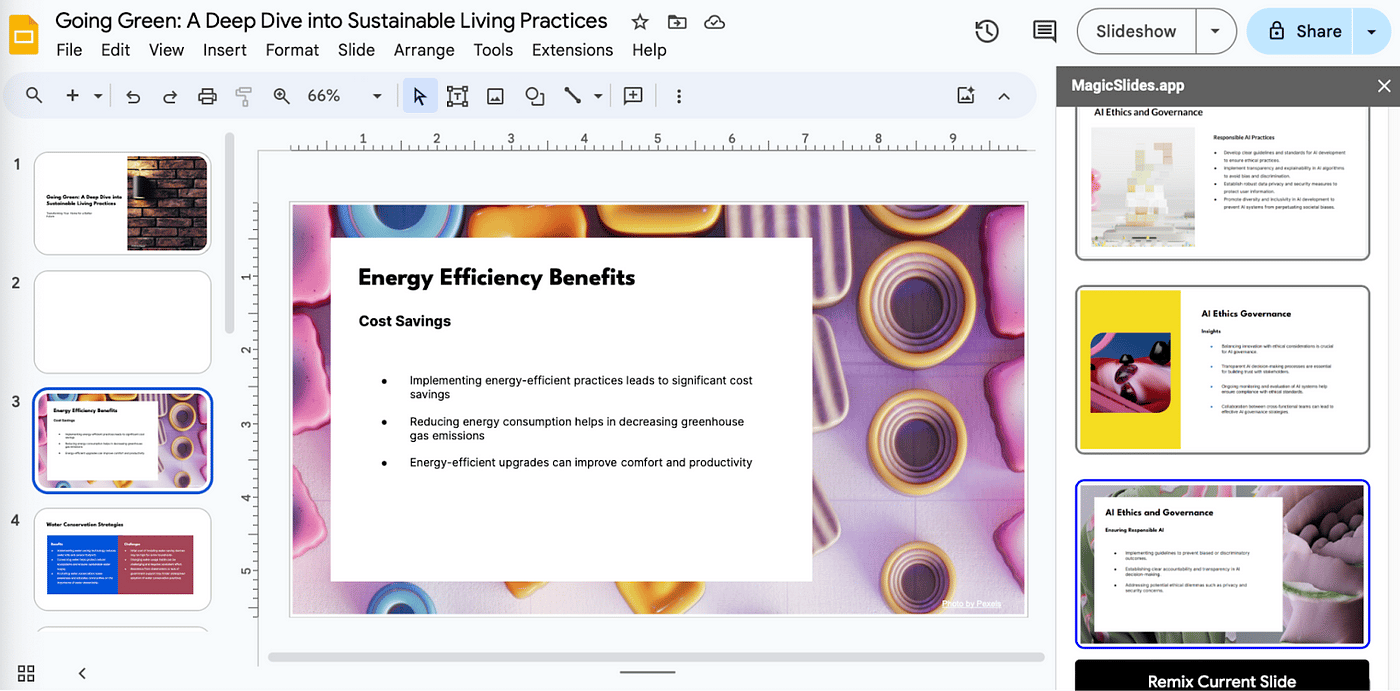
As a Google power user I love Google Slides, but its AI features are sadly lagging. While you can create images, you’re limited when it comes to templates and layouts, and you can't generate a whole presentation from a single prompt (like you can in Gamma) or by linking a doc (as in Microsoft).
Gemini in Google Slides is more of an assistant integration, not a zero-shot go at a first draft. While not a deal breaker, I wish they’d hurry up and build more functionality into the tool so I can drop my Gamma subscription, but for now, I use both.
How to Use It
If you want to give the AI features a go, open the Gemini side tab and ask it to create new slides, fill out text, and ask for edits. The best of the features is the image generation. It’s pretty good at interpreting my prompts and I always select one of the four options.
Since Gemini runs on top of a well-established presentation tool, you'll have everything to control the visuals, content, sequence, and animations in any way you want. You can present it right there and then, send it to a Chromecast, or start an instant Meet.
Learn more at Google.
STORYD
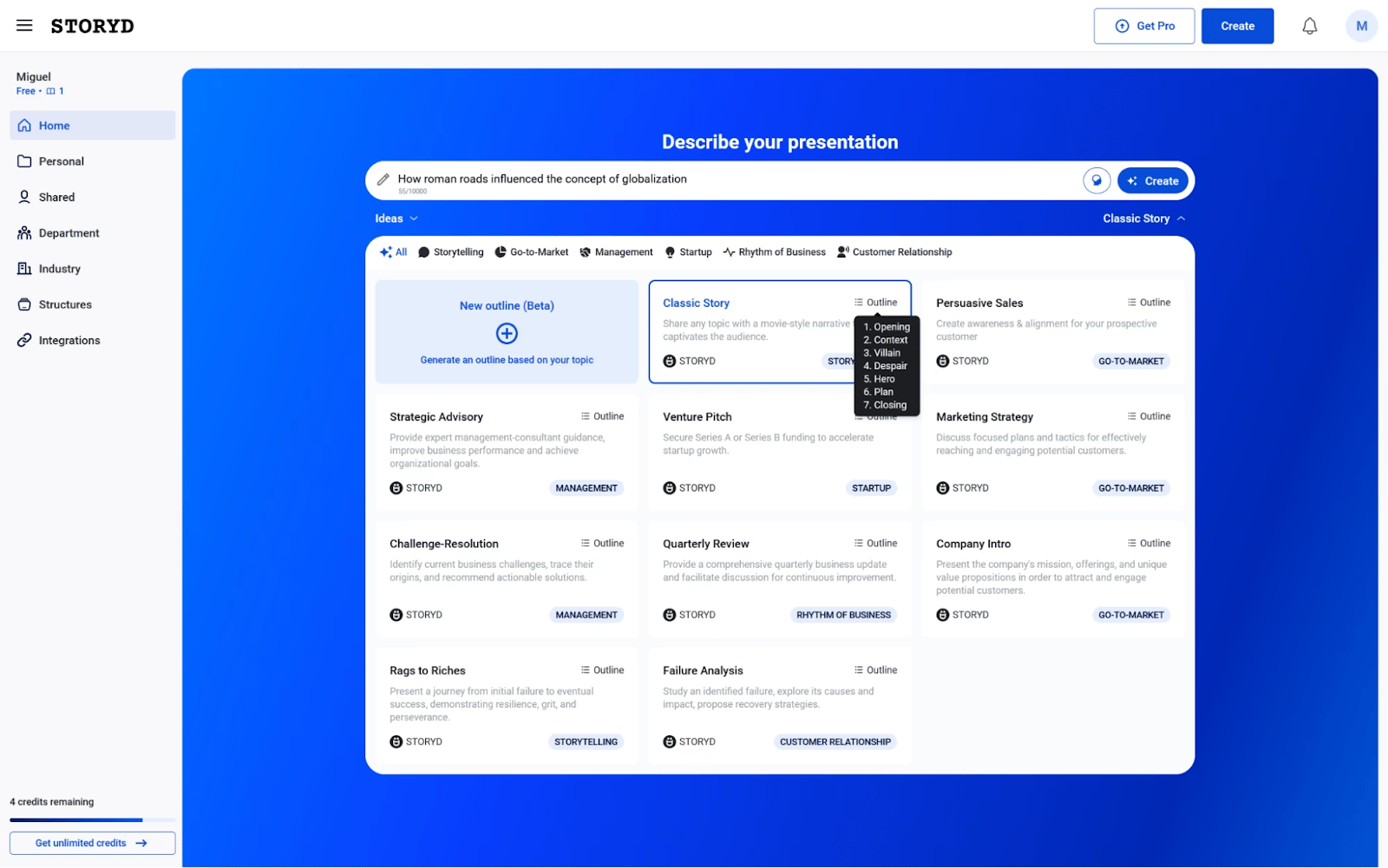
Another interesting find is STORYD. While it has limited editing functions, I like its story based templates, which are helpful if you’re in a hurry and need a decent deck with a solid talk track.
What Makes it Different
Like all the other platforms here, STORYD starts by asking you for a prompt. Type everything you need into the input field, then click the Classic Story link. This expands the presentation frameworks you can use. Hover over the list icon at the top right of each card to see which steps it will take to convey your topic.
For example, here's how your presentation is structured if you choose the Persuasive Sales story:
Intro
Big change
Response to change
Benefits
Capabilities
Evidence
Call to action
Close
Once you generate the presentation, you'll notice these steps are written under each slide. In addition to sales, you can select anything from a venture pitch to a quarterly review, or even have a custom framework generated from your prompt.
Visit STORYD to give it a go.
Genspark
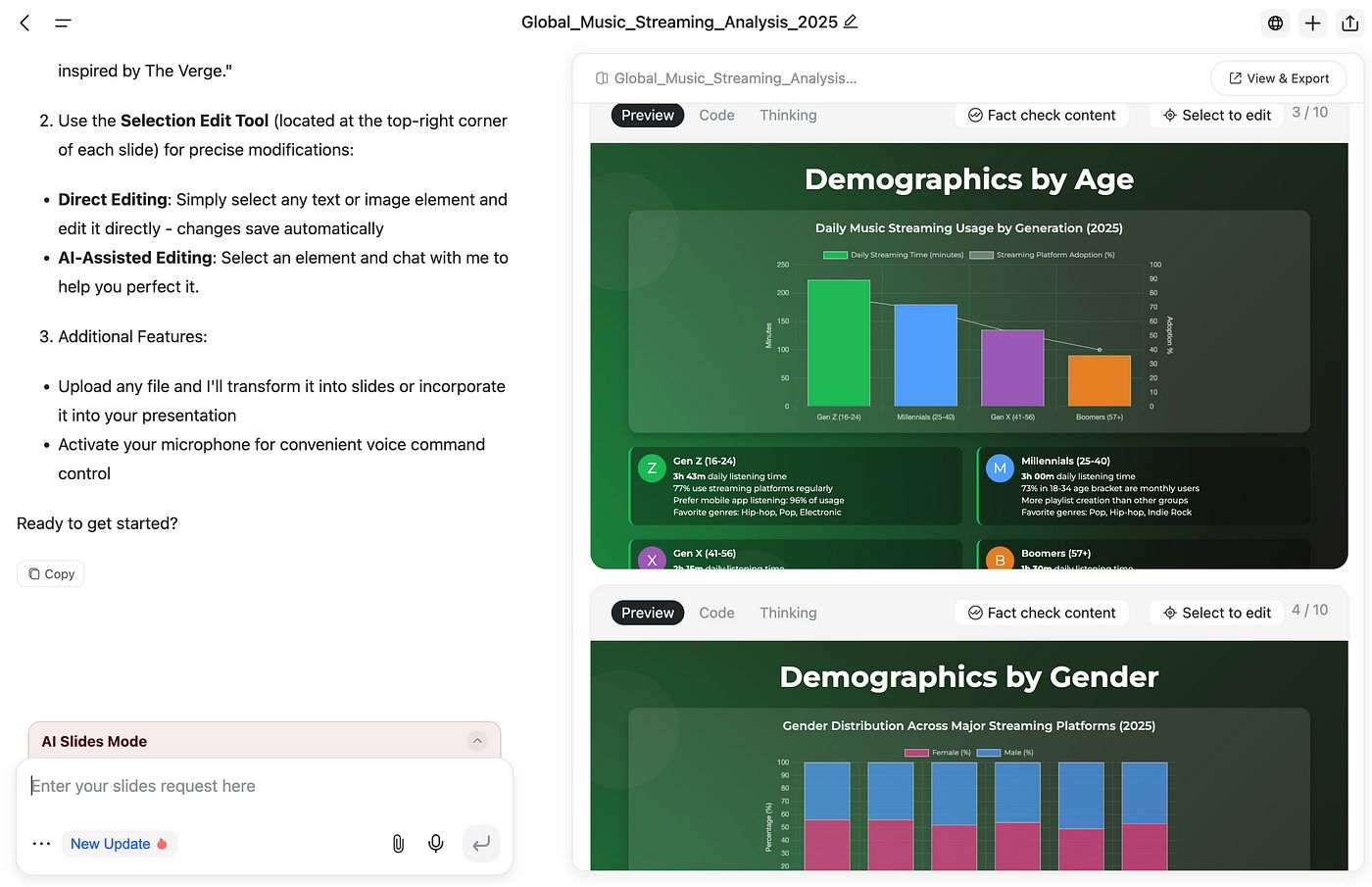
If you’re looking for a multipurpose tool that does more than just decks, then check out Genspark (recommended to me by AI super user Ken Roden). It’s powered by a combination of “agents” that can read docs, parse data, pull visuals, and then draft a full presentation you can export to PowerPoint. Recent updates added an Advanced Edit mode so you can take the rough AI draft and finish the last 5 percent without starting over with the AI.
Where it shines
Multi-format ingestion (docs, sheets, URLs) plus auto-structure means you can go from research dump to first-draft pretty quick. It will also try charts, tables and branded layouts on request, then let you restyle by prompt (“board ready,” “3-column,” “merge 2 + 3”). It’s not perfect, but better than most at carrying data through to visuals you can still edit.
I don’t love the layout options or image generation as much but you definitely get more bang for your buck (podcasts, spreadsheets, content etc.) with this platform.
Learn more at the Genspark website.
Tell Me What You Think
I’d love to know what AI presentation making tools you're using and what makes them great. Drop me a line here.

Reply